For this step, you'll need a good FTP client. Try Smart FTP for Windows based operating systems and InterArchy for Macintosh. (Note: we are no way affiliated with these companies, these are the popular choice according to the ikonboard community.)
| > Uploading: Step 1
Creating the new directories Using your FTP client, navigate into your cgi-bin. (If you do not have a cgi-bin, create a new directory called 'cgi-bin' on your server. CHMOD this directory to '0755' [ see 'Figure A' ]). You should be in your cgi-bin. If you have other scripts in your cgi-bin, you may wish to create another directory called 'ikonboard'. If you create this directory, CHMOD the directory to '0755' [ see 'Figure A' ]. This guide will call this directory your 'ikonboard CGI directory'. |
|
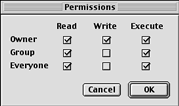 Figure A:Permission Settings for '0755' |
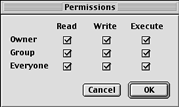 Figure B:Permission Settings for '0777' |
|
You should now be in your ikonboard CGI directory. Create the following directories: BACK_UP, Data, Database, INCOMING, INSTALL_DATA, install_modules, Languages, OUTGOING, Skin and Sources Now CHMOD the directories you have just created to '0777' (See Figure B). > Uploading: Step 2 Uploading the ikonboard CGI directory files Upload the contents of the INSTALL_DATA directory from the un-zipped zip file on your computer into the newly created INSTALL_DATA directory on your server. All of these files should be uploaded in ASCII. Navigate into the INSTALL_DATA directory on the server. CHMOD all the files [ board_rules.dat, cgi_path.html, cgi_url.html, email_template.dat, index.html, mem_groups.dat, non-cgi_path.html, non_cgi_url.html ] to '0777' (See Figure B). Upload the contents of the install_modules directory from the un-zipped zip file on your computer into the newly created install_modules directory on your server. All of these files should be uploaded in ASCII. Navigate into the install_modules directory on the server. CHMOD all the files and directories to '0777' (See Figure B). Navigate back to your ikonboard CGI directory. Now upload all the *.tar files [Data.tar, Database.tar, Languages.tar, non-cgi.tar, Skin.tar, Sources.tar ] in BINARY. CHMOD these files to '0777' (See Figure B). You should still be in your ikonboard CGI directory. Upload ikonboard.cgi and installer.cgi (or ikonboard.pl and installer.pl if you've changed the suffix). in ASCII. CHMOD these files to '0755' (See Figure A). NOTE: Your webhost may use a different set of permissions to execute perl scripts. Please double check with your webhost if you are unsure. Upload ikonboard.conf in ASCII. CHMOD this file to '0777' (See Figure A). > Uploading: Step 3 Creating a directory in the 'public_html' part of your webspace Navigate into the public_html directory on your server. You should see all the webpages from your webiste in this directory. Create a directory called iB_html. CHMOD this new directory to '0777' (see Figure B) Create a directory called uploads inside the iB_html directory and CHMOD to 0777. Create a directory called non-cgi inside the iB_html directory and CHMOD to 0777. CHMOD this new directory to '0777' (see Figure B) You have now completed all the file uploads needed to install Ikonboard. |
|
| ? Jargon Buster
Uploading Information FTP is an acronym for File Transfer Protocol. FTP is a method of tranferring files from your local machines hard drive to the remote (the server) machines hard drive. ASCII mode is 'plain text'. Examples of ASCII files would be 'HTML', 'Javascript', 'PHP' and 'Perl' scripts. BINARY mode is used for graphic files such as 'jpeg', 'png' 'gif' and other data types such as 'Archived Files (.tar)' and 'Compressed Files (.gz)'. CHMOD is a unix command to alter the permissions set on a file. You can set the 'read', 'write' and 'execute' from your FTP client. Note: CHMOD is not needed when using Win/NT servers public_html is the term this install guide uses for the default directory webpages (such as HTML) are served from. 'htdocs' is another common name for this directory. cgi-bin is the term this install guide uses for the directory that contains the executable perl scripts. If you don't have a cgi-bin, your server can execute scripts from any directory. |